UPDATE: The cPanel Retro Theme many of us have become accustomed to is being depracted in WHM version 108. While personally dislike the new cPanel Glass Theme, you may want to use the new cPanel Jupiter Theme for a similar experience to Retro.
When I began building websites back in 2000, x3 was the classic cPanel theme. It’s what all of us have grown accustomed to and become familiar with.
x3 was designed before mobile technology, bootstrap, and responsive design. It was becoming antiquated. At some point, cPanel would need to give it a new structural design, a big update, or build something new.
In February 2014, cPanel did the latter, and introduced the new Paper Lantern Theme. It was a flat design UI (User Interface), that was also responsive. Paper Lantern still retained the left-hand sidebar, and the familiar layout elements. All things considered, it wasn’t a bad transition.
Version 54. What Happened?
But in November 2015, with the release of version 54, cPanel drastically altered the Paper Lantern Theme. They completely eliminated the left-hand sidebar, and redesigned the layout elements. The full sidebar was an integral feature of cPanel that many users found valuable. The new Paper Lantern Basic theme is probably liked by some, and loathed by others. I’m certainly not a fan.
The bad news is, x3 will become unsupported and deprecated (a web term for phased out). cPanel has indicated this will happen with the release of version 58.
The good news is, Paper Lantern also comes with a Retro Theme that mimics the look of x3. This is a better option than using x3, since it’s a newer theme, which will support all of cPanel’s updates and features.
How to Switch to Retro
Here is how to switch Paper Lantern over to Retro, so you still have an x3 look:
Step 1: Click on the Account Menu in the top right bar.

Step 2: Click on the Change Style option.

Step 3: Click Apply on the Retro Theme.

Step 4: Click on the Home button, and you’re good to go!

At Web242, we setup cPanel with the Paper Lantern Retro theme already installed. If you wish to switch back to Paper Lantern, just follow the tutorial above, and select the Basic Theme instead of Retro.

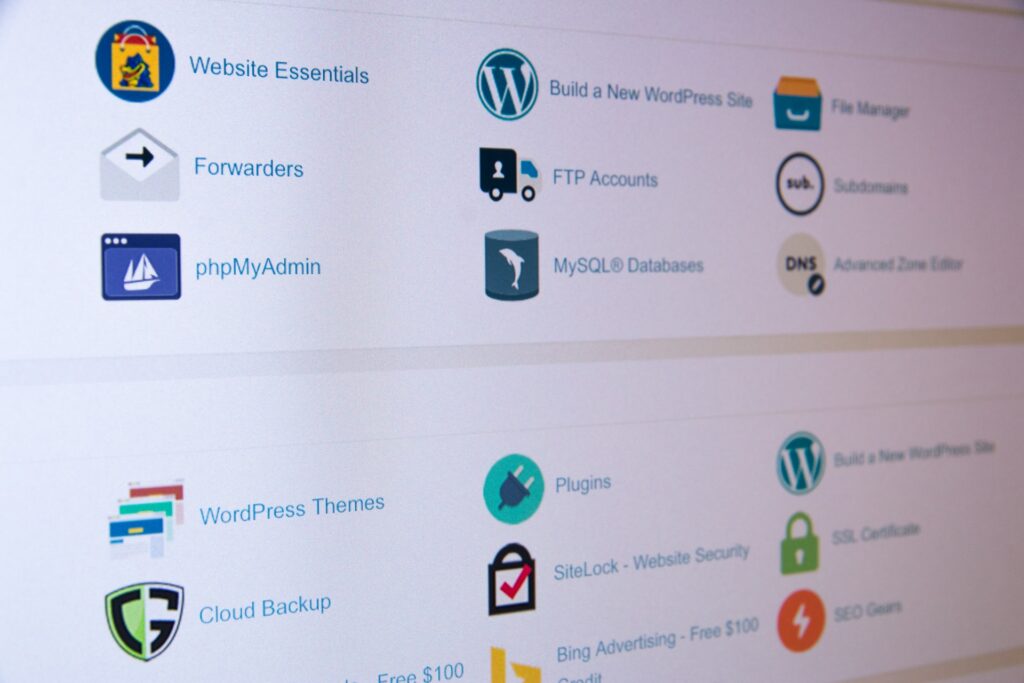
This Post Has 2 Comments
Thanks, the X3 retro theme is so much better. When will people realise that just creating something new with bells and whistles does not necessarily make it better! 😀
Sanjib,
Agreed! But I am liking the new “Light” Paper Lantern theme. I just wish cPanel did a better job of providing the old look with new features. Retro is pretty good though.
Cheers
Avrom
Comments are closed.